|
This document explains
What is DNS?
DNS can be considered something similar to a phone book.
When you move from one location to another, your name stays
the same, but your phone number may change. In order to point
your name to the new phone number, you must contact the telephone
service provider so they assign you the new phone number and
update all directory information to reflect you as pointing
to this new phone number.
In this way, the IP number can be compared to a phone number:
When someone calls http://www.example.com/, your ISP looks
at the DNS server, and asks "how do I contact example.com?"
The DNS server responds: "It can be found at 198.105.232.4".
As the Internet understands it, this can be considered the
phone number for the server, which houses the http://www.example.com
web site.
The DNS records for your domain are kept on your hosting
server in the place called DNS zone. When you register a domain
by means of the control panel, all DNS records are automatically
created for you, but in some rare cases you may need to add
custom records to your DNS zone. An example would be when
you want all email to be processed by an external mail server
rather than by the built-in mail system. However, such user
intervention requires knowledge of DNS configuration and clear
understanding of what is to be done.
How Do I Create Custom DNS records?
To create a custom record to your DNS zone, do the following:
- Select Domain info in the Domain Settings menu.
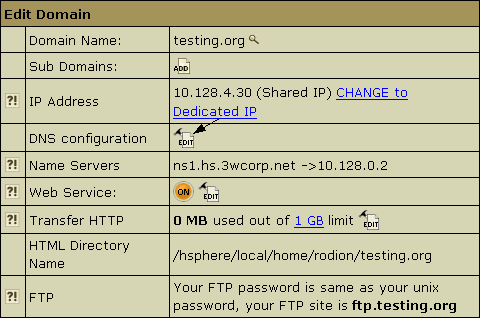
- On the page that appears, click the Edit icon
in the DNS Configuration field:
- This link will take you to the DNS Configuration
page:
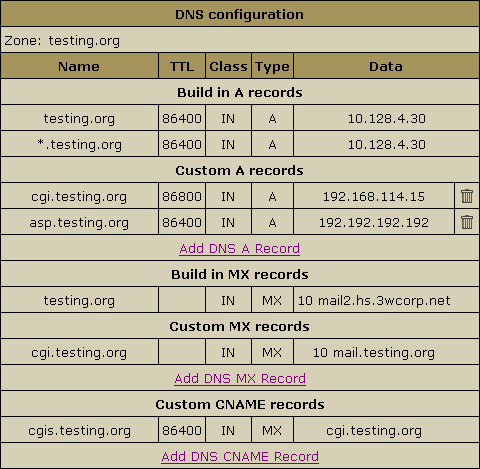
On this page you can see several blocks of DNS records. Some
are built-in and non-removable; others are user-defined and
can be deleted. Built-in MX records require special consideration:
they can be removed by disabling mailservices for this domain.,
but all e-mail resources, including mailboxes, forwarders,
and autoresponders will also be deleted. The removal of H-Sphere
2.x email services was made possible to enable the use of
e-mail services provided by other mail servers.
You can add any type of DNS records by clicking an appropriate
link. You will be asked to enter corresponding DNS data.
Adding Custom A Records
Normally, A records are used to map domain names and web
server IP's.
If you have selected A record, the following page appears:
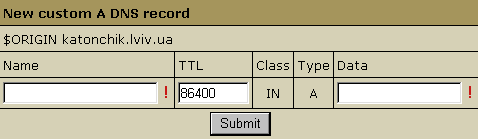
- Name: enter the string to map to the web server.
- TTL: set how many seconds will elapse before the
record is refreshed in the DNS cache.
- Data: enter the IP of the web server.
WARNING: Please pay attention to $ORIGIN when you add an
A record.
Adding Custom MX Records
This type of DNS records MX may be applied if you want to
map domain names and their mail server IP's.
If you have selected MX record, the following page appears:
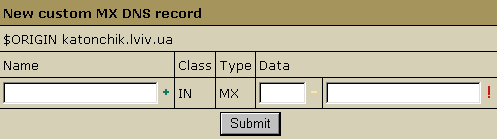
In the case of MX records, the Data field contains
the preference and the mail domain name. If you leave the
Name field blank, all mail will be redirected for this
zone.
IMPORTANT: To add an MX record for the base domain, leave the Name field empty.
WARNING: Please pay attention to $ORIGIN when you add an
MX record.
Adding Custom CNAME Records
Finally, CNAME records are used to map aliases with domain
names.
If you have selected CNAME record, the following page appears:
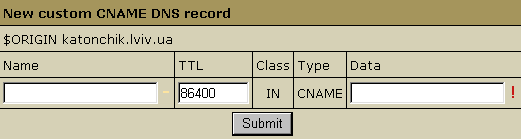
In the case of CNAME records, the values have the same format
as in the A record with the exception of the Data field.
In the Data field you have to enter the name of the server
to which you are creating the alias record.
WARNING: Please pay attention to $ORIGIN when you
add a CNAME record.
|