|
Your control panel comes with an integrated support center
that allows you to communicate your problems to the technical
support using a web browser.
Sending Trouble Tickets
To report a problem, do the following:
- Select Make a Ticket link in the Support Center menu.
- On the page that appears, compose the problem report:
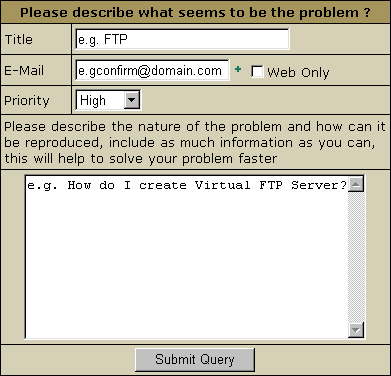
- Title: the subject of your trouble ticket message.
- E-mail: your e-mail address. It is required
if you want to receive an e-mail confirmation that your
trouble ticket was received by the technical support.
- Web Only: check this box if you do not want
to receive the e-mail confirmation.
- Priority: state how important or urgent it
is for you to have this problem taken care of.
- Click Submit. Your ticket will be sent to the technical
support.
Alternatively, you can launch the trouble ticket composer
from virtually any place in your control panel:
Following Up Trouble Tickets
To see your trouble tickets and answers to them, do the following:
- Select Trouble Tickets link in the Support Center menu.
- On the Trouble Tickets page that appears, click column
headers to sort your trouble tickets:
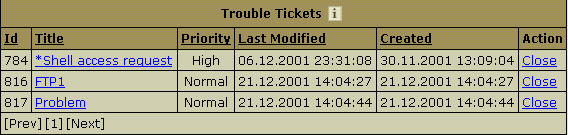
- Click the corresponding trouble ticket title.
- Enter a follow-up trouble ticket in the box that appears:
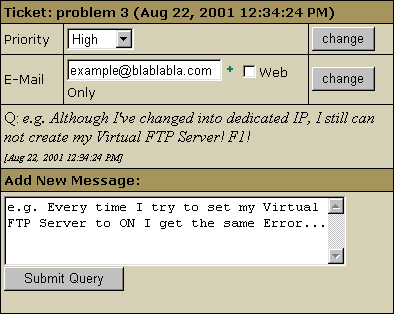
Closing Trouble Tickets
You can close a trouble ticket by clicking the Close
link on its right. Closed trouble tickets are unavailable
for your viewing.
|