|
MySQL is a database management system. It allows
you to add, access, and process stored data. The SQL part
of MySQL stands for "Structured Query Language"
- the most common standardized language used to access databases.
Creating MySQL Database and Its Users
MySQL users cannot exist separately from MySQL databases.
You must stick to the following sequence:
- Create a database
- Add MySQL users to each created database.
However, MySQL users can be shared by different databases.
To create a MySQL database, do the following:
- Select MySQL in the Databases menu and a MySQL DB creation Wizard automatically appears.
- On the form that shows enter the name of the database
and database description if needed:
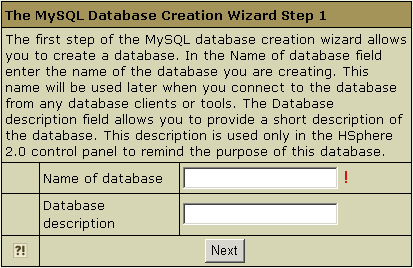
- Agree with additional charges if any.
- In the form that appears, create a new user or grant privileges
to users of other databases:
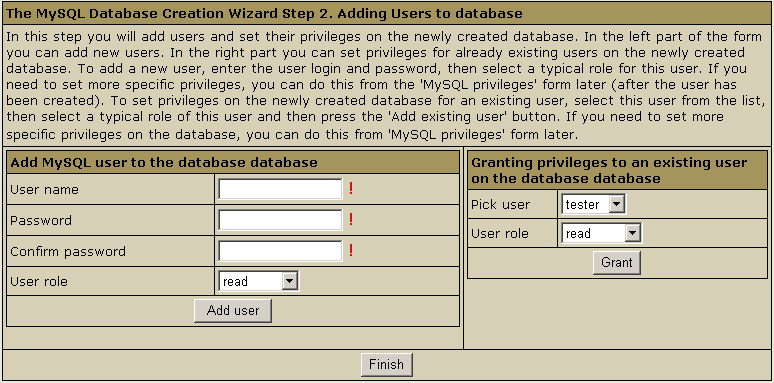
- Add a new user to the database you have just created.
User roles are explained below. Click
Add user.
- Choose roles for users of other databases so they can
use your new database. Click Grant.
- Click Finish to complete creating your MySQL database.
Editing MySQL databases (phpMyAdmin)
You can edit the content of your databases using the phpMyAdmin
utility that comes with your control panel. To run phpMyAdmin,
do the following:
- Select MySQL DBs in the Databases menu.
- In the form that appears, click the name of the existing
MySQL Database you want to edit or the Edit
icon on its right:
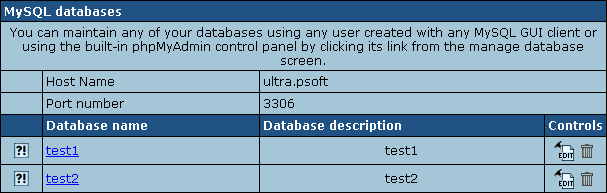
- In the form that appears, click Built in phpMyAdmin
control panel to start editing your database:
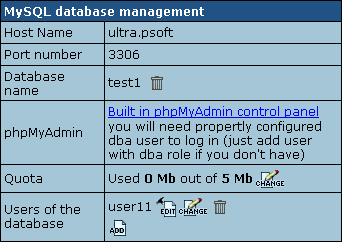
- Follow the instructions of the phpMyAdmin control panel
to edit your MySQL DB.
Changing MySQL disk quota.
MySQL disk quota is the maximum allowed size of one
MySQL database. If you exceed this quota, you'll be charged
for overlimit at a different (usually higher) price.
To change MySQL disk quota, do the following:
- Select MySQL DBs in the Databases menu.
- Click the MySQL Database or the Edit icon on its right:
- Click the Change button against the Quota
field:
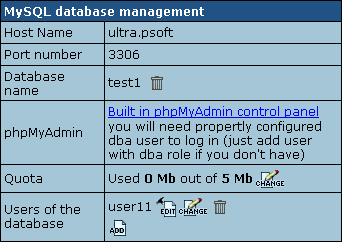
- Enter the new quota.
- Click Submit.
- Agree to additional charges.
Changing user passwords.
To change user password in the MySQL database, do the following:
- Click the MySQL Database
.
- In the form that appears (see above), click the Change
password icon next to the DB user.
Adding MySQL users and granting them privileges.
Here you will learn how to add new users to an existing
MySQL database.
- Select MySQL DBs in the Databases menu.
- Click the MySQL Database or the Edit icon on its right:
- On the form that shows, click the Add icon against
the Database users field.
- Fill the following form:
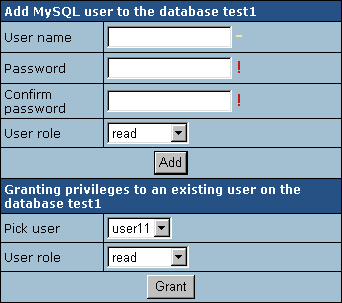
Each user role involves a fixed set of privileges on this
specific database:
| Role: |
Set of privileges: |
| read |
select |
| read/write |
select, insert, delete, update |
| dba |
select, insert, update, drop, create,
alter, index |
- Click the Add or Grant button and agree
to additional charges.
- To edit privileges, click the Edit icon next to
the user. You will be brought to the Privilege Maintenance
page.
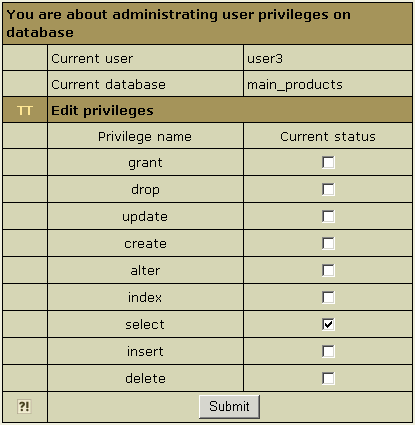
- Check or uncheck the desired privileges and press the
Submit button.
Note:For
more information on MySQL access privileges, please refer
to www.mysql.com.
IMPORTANT: any changes in user privileges will be
applied to the whole selected database.
|